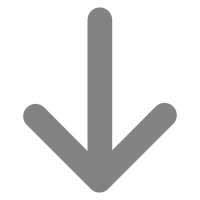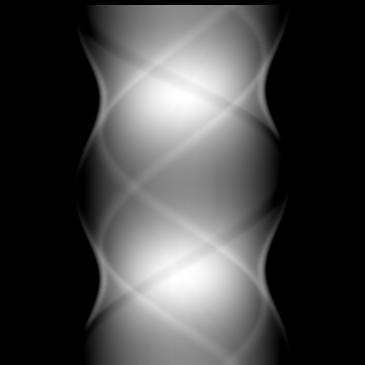jSNARK
A Programming System for the Reconstruction of 2D and 3D Images from Their Projections
|
|||||
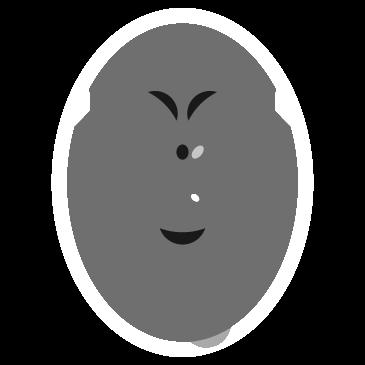
|
NetBeansjSNARK has been developed using NetBeans and the NetBeans project files are present in the SVN repository.Adding a new plug-in to jSNARKIt is not necessary to download the jSNARK source
files in order to add a new plug-in to the system.
Using NetBeans, the process is as follows:
If you are comfortable using JUNIT, test your plug-in independently of the jSNARK program. This is the preferred testing method. NetBeans has tools to create a skeleton test file and allows the test file to be run in the debugger. Use the Properties->Run window to set the working directory. -OR- NetBeans does not allow you to run the jSNARK jar file from within your project. Instead, you will have to download the jSNARK sources following the instructions below. NetBeans should have found and opened the jSNARK project. Fix the references to the jdom, xercesImpl, and jsnark_plugins jar files. These are all located in the lib directory where you unzipped the jSNARK distribution. Also, add a reference to your jar file. Now select "Run". Change the "Working Directory" to where you created the jSNARK test script and put the name of the script in the "Arguments" field. Running jSNARK in debug mode from NetBeans will allow you to insert breakpoints in your code, examine variables, and perform other debugging operations. SVN organizationjSNARK consists of a number of components. They are:
SVN checkoutTo checkout jSNARK using NetBeans, go to Team->SVN->checkout. Enter:svn://svn.code.sf.net/p/jsnark/code/ in the Repository URL field. Leave the User name and password fields blank for anonymous access. Click "Next". Click browse in the next window. for each of the jSNARK components navigate to the trunk entry. Click the checkbox to skip "trunk" and checkout only its content. Set the directory where the checkout should occur. Click the checkbox for scan the directory for NetBeans Projects after Checkout. All the JAVA directories are NetBeans projects. The others are not. Click "Finish" to checkout the files. Building and running jSNARKThe NetBeans project files reference libraries using paths on my system. This will result in reference problems on your system. Fix the reference problems for the jSNARK component. It references libraries from the lib component. Build jSNARK. Now one by one fix the reference problems with the rest of the components and build them. Some of these reference the jSNARK.jar file created by the first build.To run jSNARK from within NetBeans, it is necessary to pass the full path name to the *.snark file you wish to execute on the arguments line. Set the working directory to where you want the outputs to be written. To execute jSNARK_GUI from within NetBeans, it must be compiled with the "Compile on Save" option turned off. Joining jSNARKJoin jSNARK if you wish to contribute to its development. |